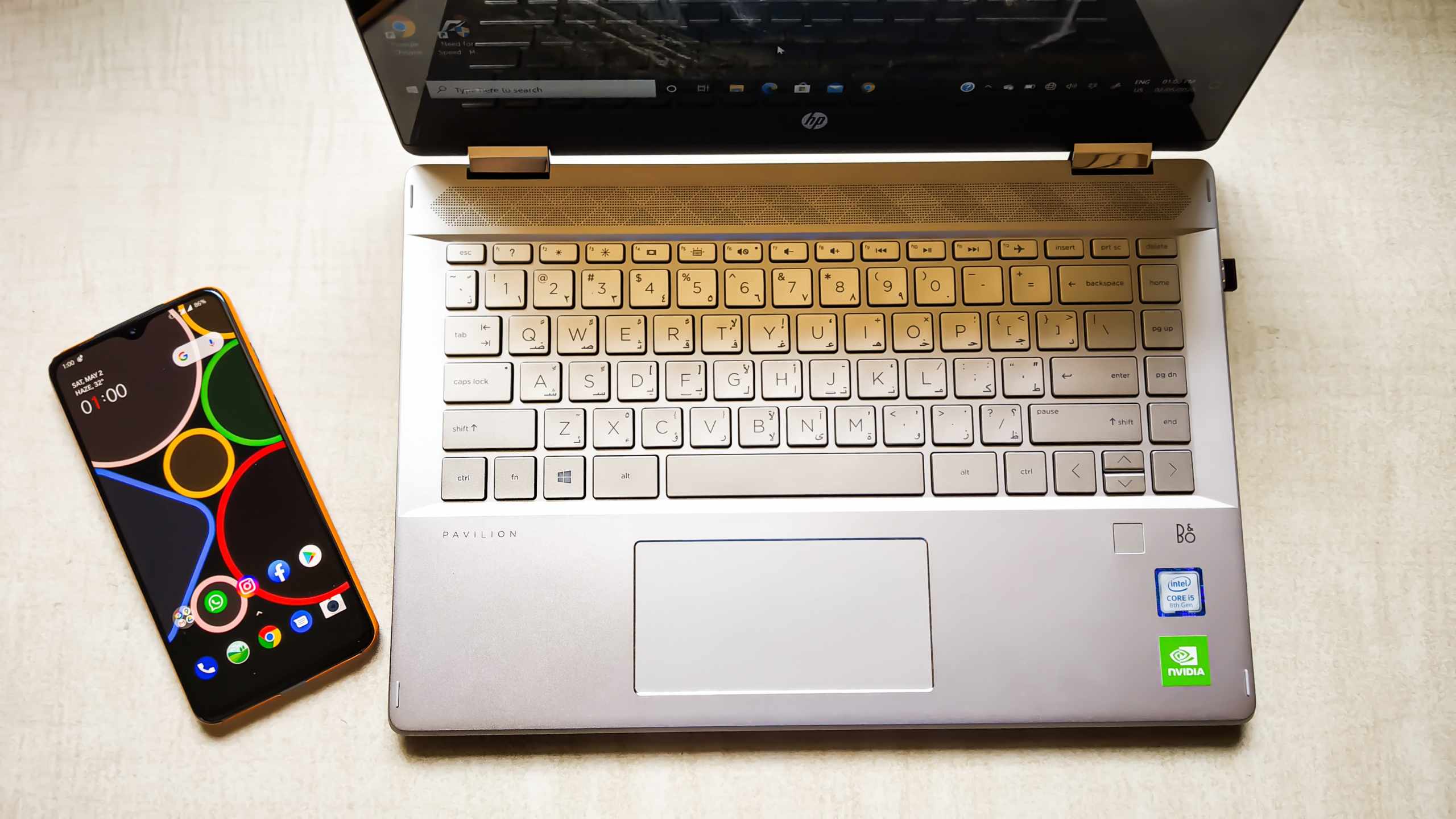ToolRocket Capture Screen Recorder allows the user to record a screen with high audio quality. It is compatible with Windows 10, Windows 7, and Windows 8. Screen Recorders are useful to incase you want to record a demonstration for your channel or to share with your friends or you have a gaming channel so you’d like to record your screen. In the case of mobiles, we can easily record the screen but in the case of your desktop or laptop, you need another software to record your screen. Most screen recording software is paid, hence ToolRocket is your one-stop destination for all your screen recording needs because it is a free screen recorder software. Before you start recording, you have to set the recording area, output format, and video quality, it’s that simple. This article tells about How to record videos on Windows 10 with ToolRocket Capture Screen Recorder:
Before we start with the demonstration, here are a few features of ToolRocket Capture Screen Recorder:
1. You can record HD quality videos
With ToolRocket, you can record videos in whatever quality you prefer be it original, SD, or HD quality, and save them in different formats such as AVI, MP4, and FLV. It also includes desktop actions, live streaming, and online web videos. You can also choose to record the whole screen or selected portion. You can also record your webcam if it’s connected to the software, this can be useful if you want to record games along with comments.
2. Easily record audio
This free screen recorder not only records your screen but also records your audio. If you want to record your computer’s audio then choose ‘System’ whereas if you want to record your voice along with the computer screen then opt for ‘microphone’.
3. You can personalize your settings
With this software, you can customize the work as per your needs. You can choose the recording area, audio source, video quality, and output format. You can record and build the video as per your necessity. Additionally, it also records your mouse movements on the computer desktop.
4. Versatile editing tools
If you are making a demonstration video and would like to point out the different tools you use, simply activate the ‘annotate’ option and you can choose between a variety of brush pens and work your way around it. With the brush pens, you can add lines, forms, arrows, and text. You don’t need a separate video editor to do the job. If you want to trim videos, you have in-built features to do so.
5. Easy recording functions
The software is extremely user-friendly, you can record videos just with a single click.
6. Support different languages
The software supports seven other languages along with English. You get Chinese, Spanish, French, Portuguese, Japanese, Korean, and Russian.
How to record a video using ToolRocket Capture Screen Recorder
- Download and Install the ToolRocket Capture Screen Recorder on your device. Ensure the Windows in your PC or Laptop is either version 10, 7, or 8.
- Now, open your application
- After you have opened the application, select the desired Mode, Audio, Quality, and Format from the given options.
- After you have customized the settings according to your preference, click record and the software will start recording your screen.
- Once the screen has been recorded, click on the ‘My Captures’ from the left menu to preview your recorded video.
That’s it, you can now record your screen without any restrictions. What makes this app stand apart from its competitors is it’s free. Apart from some of the widgets which you might not need the software is free. There is no restriction on record time as compared to other paid versions.
So, if you are in search of a good screen recorder for your laptop or desktop, ToolRocket is the best bet. It is easy to use, has some amazing features and to top it all it’s free of cost.